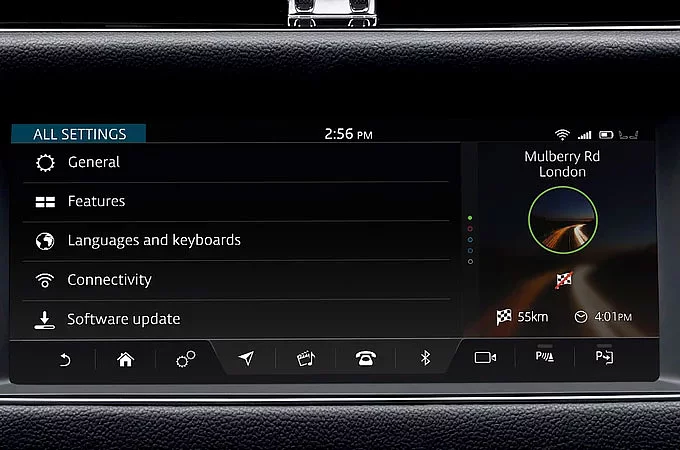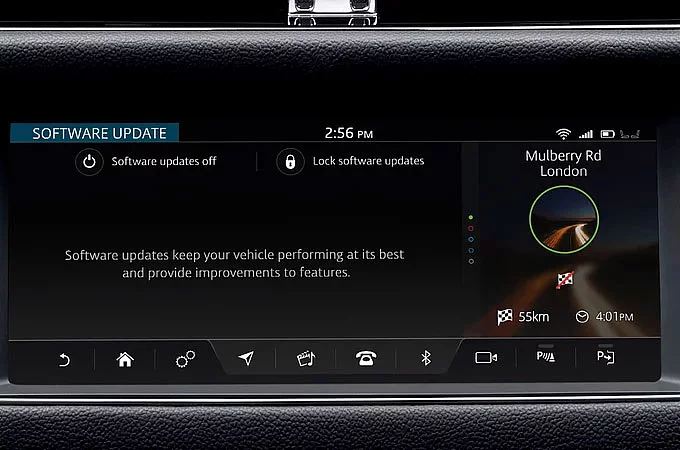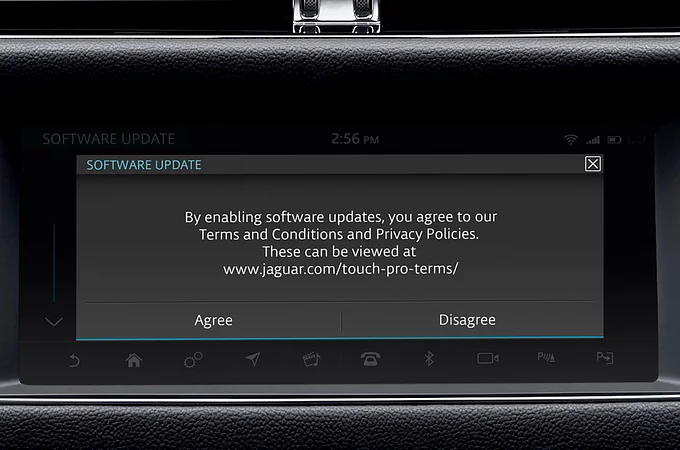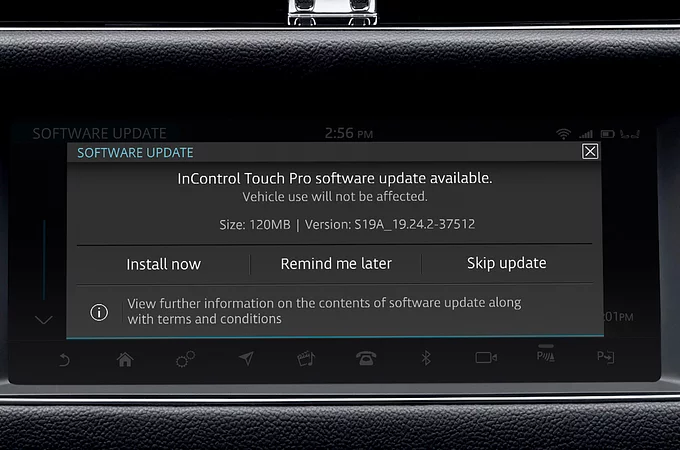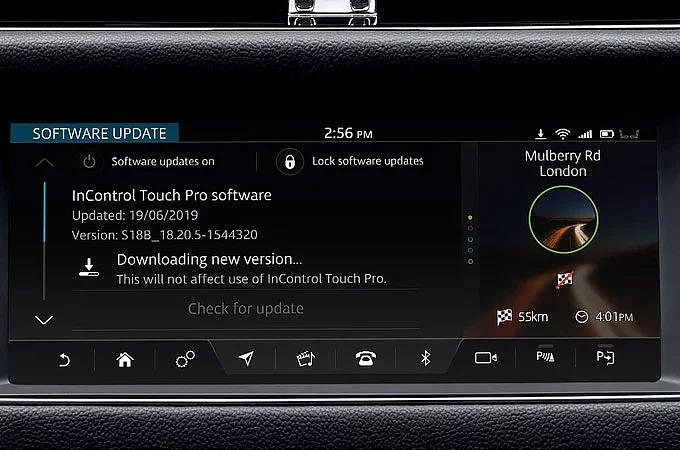INFOTAINMENT MASTER CONTROLLER (IMC)
SOFTWARE VERSION – INCONTROL TOUCH PRO 19B
NEW FEATURES INCLUDED IN THIS RELEASE:
SMARTPHONE PACK
• The Smartphone Pack* comprising of Apple CarPlay®, Android AutoTM and Baidu Carlife (China only) is now enabled for compatible vehicles
*The Smartphone Pack is only available for vehicles equipped with either a 10" Touch Pro or 10" Touch Pro Dual View touchscreen, a SIM slot and front On-The-Go-enabled USB ports. The services offered by Apple CarPlay® depend on feature availability in your country, please see https://www.apple.com/ios/carplay/ for more information. The services offered by Android Auto™ depends on feature availability in your country, please see https://www.android.com/auto/ for more information.
WI-FI
• Vehicle systems that were previously unable to connect to Wi-Fi for wireless software updates can now do so. This will enable future wireless InControl Touch Pro software updates for these vehicles
WIRELESS SOFTWARE UPDATES
• The wireless software update customer experience has been simplified
• New software update pending notification icon
• Along with the Wi-Fi update, wireless software updates will be available for all InControl Touch Pro vehicles
MEDIA PLAYER
• On vehicle start-up, media sources will now be remembered from the last drive cycle
• When playing a podcast, +15 seconds and -15 seconds options will be displayed
BLUETOOTH® PHONE
• Improved experience when uploading recent call list from phone to vehicle
CLIMATE CONTROL
• Climate functionality will now be fully supported when the vehicle’s power is on
(ELECTRIC VEHICLES ONLY)
NAVIGATION
• Charging stations reachable with 1-4% battery charge on arrival will now be displayed
• Charging points are more accurately displayed on route based on vehicle state of charge
ISSUES FIXED IN THIS RELEASE:
GENERAL/SYSTEM
• General performance improvements
• General stability improvements
• Fixed issue of no audio being available for a whole drive cycle seen in previous software version
• Side Panel theme will no longer change when the date format has been changed
AUDIO QUALITY
• General performance improvements
SMART PHONE PACK
ANDROID AUTO™
• Improved Google Maps navigation audio when playing media using Android Auto™
• When a phone is connected by Android Auto™ it will no longer also show as a Bluetooth® source
• Android Auto™ icon will now always disappear after the phone has been disconnected
• Performance improvements for audio replies to Android Auto™
• General improved stability
• The Android phone header will now be displayed with the Android Auto™ icon
APPLE CARPLAY®
• Improved display of Apple CarPlay®
• General improved stability
• When playing media from Apple CarPlay®, it will be displayed in the media view
• Performance improvements for outgoing calls made using Apple CarPlay®
BLUETOOTH® PHONE
• Fixed an issue when using the steering wheel switch to move to the next song through Bluetooth audio® source
• When system is set to French, messages will no longer be read out in English
• (Satellite Digital Audio Radio System only) Messages received when skipping through SDARS channels will no longer be lost
(CHINA ONLY)
BAIDU CARLIFE
• Improved Baidu Carlife connectivity
• General improved stability
AMBIENT LIGHTING
• Fixed an issue with the ambient lighting control screen
BLUETOOTH®
• (Chinese language only) Bluetooth® name will no longer change after switching media to Rear Seat Entertainment (RSE)
• Fixed an issue preventing Bluetooth® audio playing for a drive cycle
CD PLAYER
• Improved user experience when switching media source from Apple CarPlay® to CD
CLIMATE CONTROL
• Temperature settings and adjustments now available in the climate home screen
• Purify icon disabled when the vehicle is in defrost mode
• Third Row Climate Controls will only be available when the engine is running
• Temperature unit will no longer change from Celsius to Fahrenheit in Side Panel when language is changed to Portuguese
• Temperature control on rear screens will now work even when all zones are set to high
• (North American vehicles only) Fixed an issue of Smart Climate incorrectly showing the front passenger seat occupancy status
CONNECTIVITY
• Signal bars for vehicle connection strength will now display correctly
• When a phone is connected, Wi-Fi will now automatically enable after a power cycle
• Improved error message for data connection
RADIO
DAB RADIO
• Improved DAB reliability
• (Head Up Display (HUD) vehicles only) Media information for DAB radio will now be displayed correctly in the HUD
AM/FM RADIO
• (InControl Touch Pro Duo only) Interactive Display Module 'A' (IDMA) will now show AM not FM when AM radio is playing
SATELLITE RADIO
• Satellite Digital Audio Radio System (SDARS) will now always launch first time
• SDARS screen will now load correctly
• The correct song will now always play when selected from the satellite radio playlist
• General stability improvements
DUAL VIEW SCREENS
• Improved DVD playback image when a display theme is selected
• Display improvements for Bluetooth® settings icon
ECO DATA SCREEN
• Improved accuracy for ECO data when climate control is in ECO mode
FORWARD TRAFFIC DETECTION
• Forward Traffic Detection alert will no longer stay visible if the camera view is changed during an alert
PERSONALISATION
• Keys can now be switched to different existing user profiles
LIVE
• Live will now launch from the 'Extra Features' screen
• Fixed an issue of Live sometimes not launching
• Live will no longer skip to the first page when opening a second one
• Display improvements for Live applications
MEDIA PLAYER
• General improved stability
• Improved handling of the track duration bar
• Tracks will no longer sometimes pause 3 seconds before the end
• Correct graphic will now be shown in the background of the Instrument Panel Cluster (IPC) media panel
• Fixed an issue of resuming podcast after ending a call
NAVIGATION
STANDARD NAVIGATION
• Improved stability when resuming a route
• Improved accuracy of voice guidance
• Improved accuracy of safety cameras
• Display improvements for pop-up screens
• Improved "Send to Driver" from rear screens experience
• Improved map display during traffic side panel
• Improved map display within the Instrument Panel Cluster
• Improved reliability of address summary screen when the city selected is not unique
• Improved route calculation
• General improved reliability
• (Japan vehicles only) Rear screens will no longer display the Navigation icon
• Improved Traffic Info stability
• When the map license has been extended, the status will update immediately
ELECTRIC VEHICLE NAVIGATION FEATURES
• Navigation will no longer reset after switching the Instrument Panel Cluster to full map view
• Improved charge station searching
PARKING AID
• Fixed an issue with parking aid audio
• Fixed an issue with the parking aid 360 pop-up when in reverse
REAR SEAT ENTERTAINMENT
• Rear screens will no longer activate when opening the front console panel
• Time displayed on the rear screen will now match the front Touchscreen
• "SIRIUS XM" button is now functional in "All Settings" in Rear Seat Entertainment
• Improved performance of climate on the rear screen when using the remote control
• (Rear Massage seat vehicles only) Massage location now called ‘Upper back’ and ‘Lower back’ on the rear screens
SEAT CONTROLS
• Passenger seat icon now correctly displayed after favourite seat settings are selected
• Climate buttons will no longer be lost if the seat screen is opened multiple times in the same ignition cycle
• Improved performance of seat massage buttons
SPEECH
• Improved graphics of speech tutorial
• Improved speech 'Call contact' reliability
TELEVISION
• Television reception will now recover automatically after leaving a low reception area
• Improved performance of 'No reception' notification
• (Brazil vehicles only) Touchscreen will no longer show a blank screen after Brazil Television runs for approximately 2.5 minutes, rear screen will no longer show "No reception" message
TERRAIN RESPONSE
• Display improvements during terrain response mode
• Terrain response mode will be displayed in the correct language
TEXT TO SPEECH
• Text to speech will now behave correctly during playback
TIMED CLIMATE
• Timed climate will now use the same icon in all menus
TRANSLATIONS
• Improved translations for all languages
VALET MODE
• Improved phone reconnection when exiting valet mode
WADE SENSING
• Improved graphics for wade sensing screen when on a hill
WEB BROWSER
• A horizontal scroll bar is now displayed when a web page has been zoomed
• General speed and reliability improvements