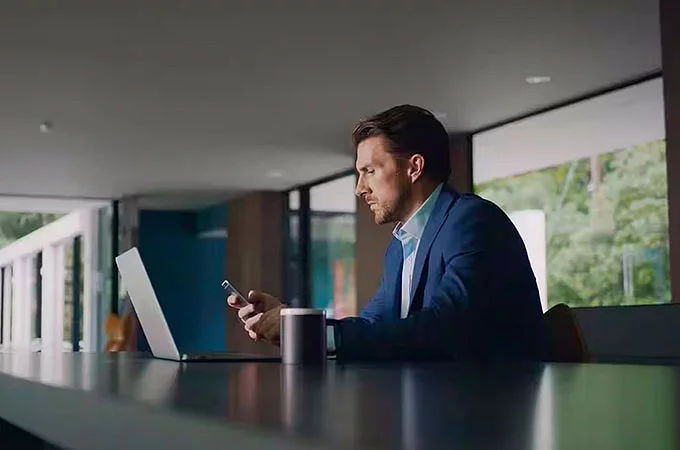1. ACTIVATE YOUR INCONTROL ACCOUNT
To enable your Land Rover’s connected services and subscriptions, you will first need to activate your InControl account. If you have purchased a new Land Rover, we recommend contacting your Retailer to assist with the activation process.
PURCHASED AN APPROVED USED Land Rover?
Follow the simple self-registration process below.
Please note, if the Optimised Land Rover Assistance button (spanner icon) is illuminated in the overhead console, contact your Retailer for assistance.

INCONTROL REGISTRATION

RETAILER REGISTRATION
Once your Retailer begins your InControl registration process, you will receive an email link to complete your activation.
If you have not received the activation email from your Retailer, please check your Spam folder.
2. SET UP YOUR INFOTAINMENT SYSTEM
FOLLOW THE START UP WIZARD
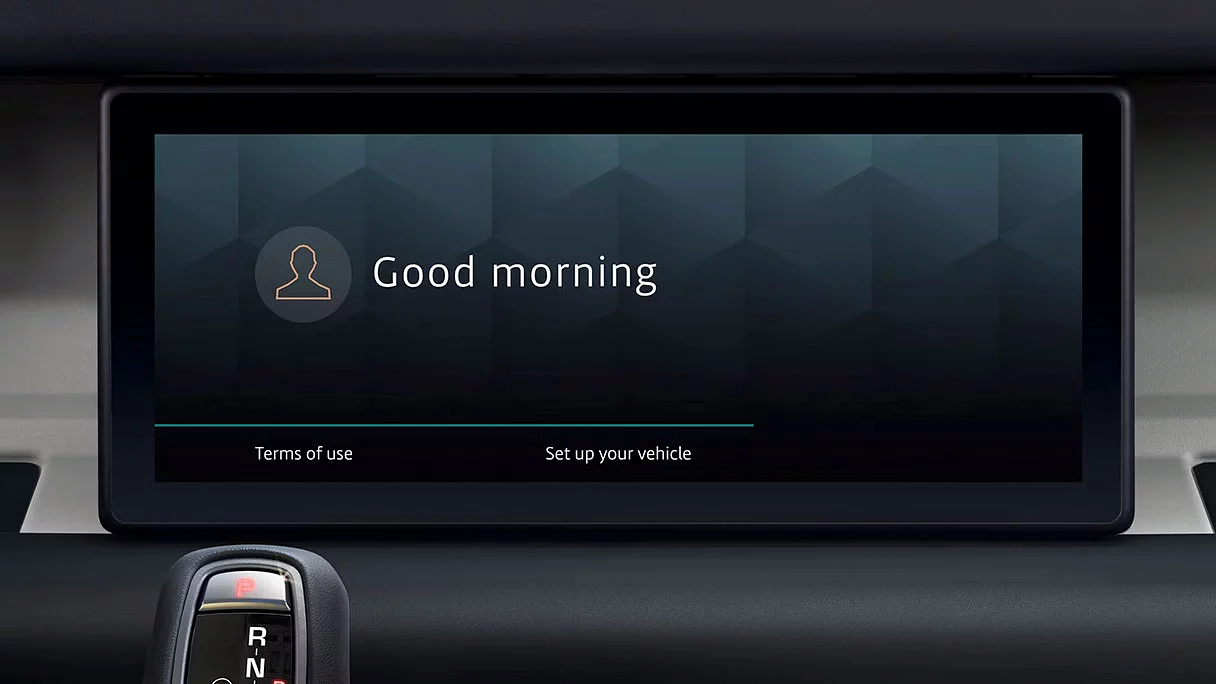
3. SYNC YOUR APPS AND DEVICES
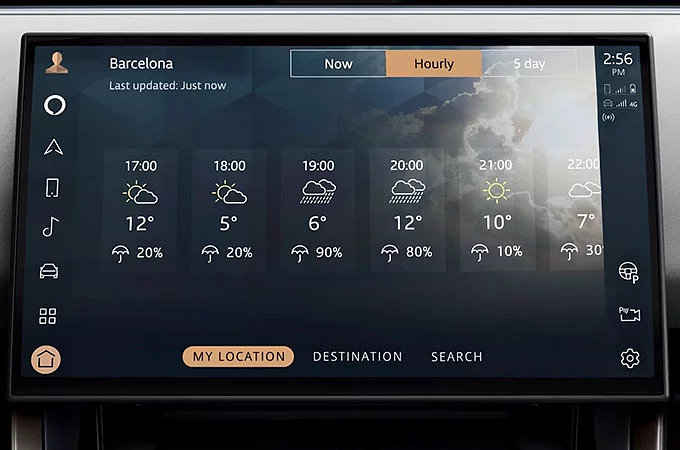
CONNECT TO YOUR VEHICLE’S INBUILT LIVE APPS
Receive weather and online media directly within your touchscreen4. No mobile device needed.
From your infotainment system’s app drawer, select the ‘Connect Accounts’ icon and search for the app you want to connect. You can either scan the QR code with your smartphone or select ‘Email Me’ to send a link of the login site to your email.
Once connected, you can immediately start using the service in your vehicle. Linked services will appear as an icon in the app drawer, as a media source in the media player or as an active calendar within the Agenda app.
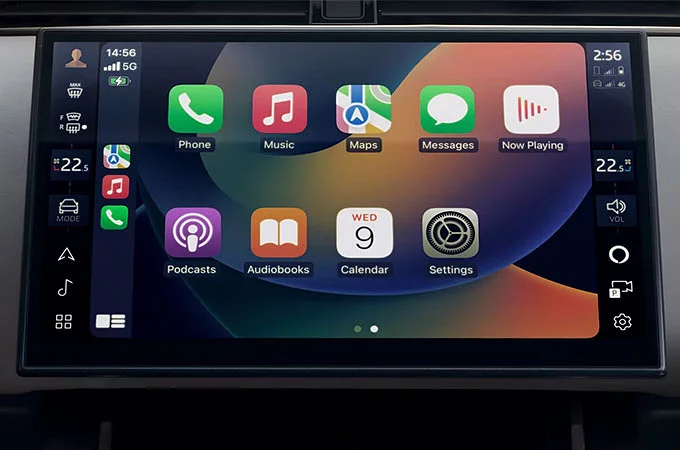
CONNECT TO APPLE CARPLAYTM OR ANDROID AUTOTM
With your vehicle’s inclusive Smartphone Pack, you can use your apps conveniently using Apple CarPlayTM 1 and Android AutoTM 2.
Simply connect your device to your touchscreen using Bluetooth or a certified USB cable.
For Apple CarPlayTM 1, please ensure you have the latest version of iOS installed and Siri ® enabled on your iPhone. For Android AutoTM 2, ensure you have the latest Android Auto app installed and Google voice assistant enabled on your Google device.
MONITOR YOUR VEHICLE REMOTELY
Monitor your Land Rover’s security, health and status from your smartphone with the Remote app5.
Please note, Remote app features can only be used once you have activated your InControl account via My Land Rover Incontrol website.
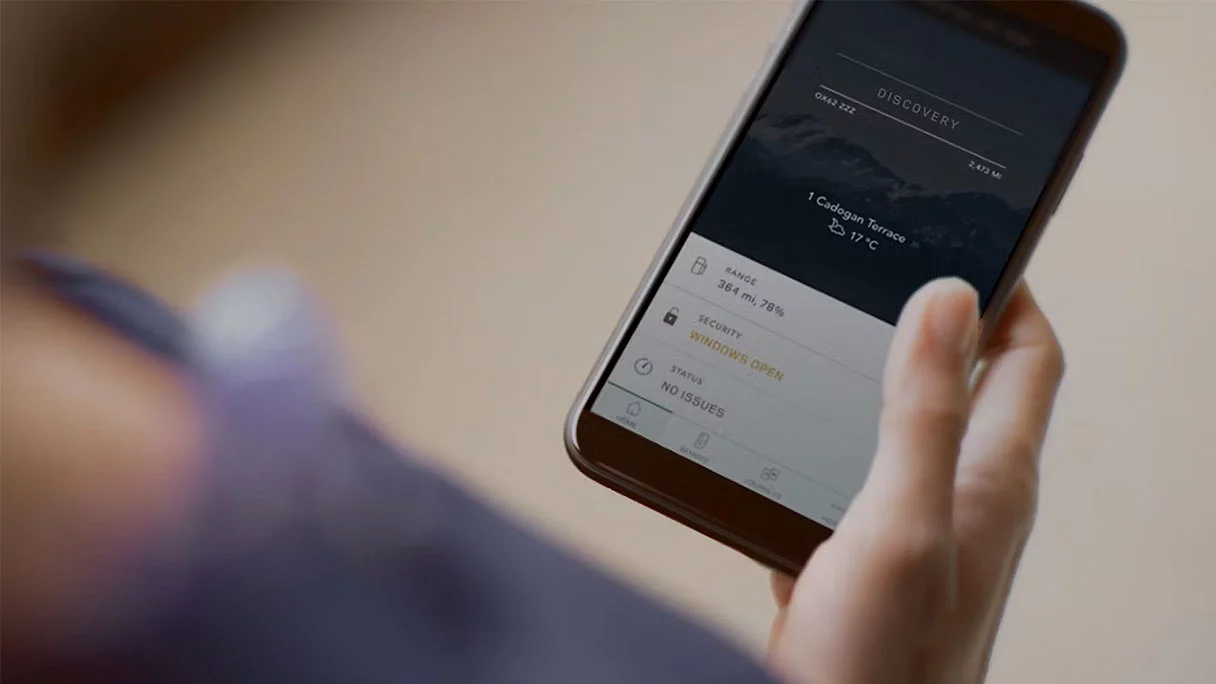
FAQ
HOW DO I UPDATE THE NAVIGATION SYSTEM’S MAPS?
HOW MANY BLUETOOTH DEVICES CAN BE CONNECTED OR PAIRED?
HOW DO I RENEW INCONTROL SERVICES?
HOW DO I REMOVE MY PERSONAL DATA?
DO I NEED TO PROVIDE A MOBILE DATA SIM CARD?
No, your vehicle comes with an embedded SIM card which allows the use of:
Connected Navigation Pro
This service requires a valid subscription to be in place. Mobile data is included in the subscription, so no additional contracts or SIM cards are required as long as the subscription is running.
HOW DO I SELECT DIFFERENT MAP VIEWS IN THE VIRTUAL INSTRUMENT DISPLAY?
InControl features, options, third party services and their availability remain market dependent – check with your Land Rover Retailer for local market availability and full terms. Certain features come with a subscription which will require further renewal after the initial term advised by your Retailer. Mobile network connectivity cannot be guaranteed in all locations. Information and images displayed in relation to the InControl technology, including screens or sequences, are subject to software updates, version control and other system/visual changes depending on options selected.
Optional features and their availability may differ by vehicle specification (model and powertrain), or require the installation of other features in order to be fitted. Please contact your local Retailer for more details, or configure your vehicle online.
In car features should be used by drivers only when safe to do so. Drivers must ensure they are in full control of the vehicle at all times.
Compatible smartphones only.
1Your car is prepared for Apple CarPlay. The services offered by Apple CarPlay depend on feature availability in your country, please see https://www.apple.com/ios/feature-availability/#apple-carplay for more information.
2Your car is prepared for Android Auto. The services offered by Android Auto depends on feature availability in your country, please see https://www.android.com/auto/ for more information.
3Amazon Alexa is available in specific markets only. Amazon, Alexa, Amazon Music, Audible and all related marks are trademarks of Amazon.com, Inc. or its affiliates. Certain Alexa functionality is dependent on smart home technology. Online Pack 12-month subscription required. To continue using the relevant Feature after its initial subscription period, you will need to renew your subscription and pay the applicable renewal charges. Available in connected markets only, please check with your Retailer.
4Not all live apps are available for all vehicles, please check with your Retailer.
5Available to download via the Apple App Store or Google Play for most Android and Apple iOS smartphones. Land Rover Remote App requires network connectivity, a compatible smartphone, an InControl account and a Remote subscription. To continue using the relevant feature after its initial subscription period, you will need to renew your subscription and pay the applicable renewal charges.